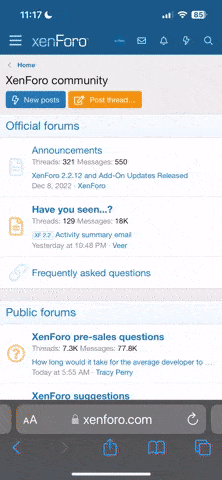admin
Staff member
Introduction
Around May of 2018, a thread under the ADVrider Forums/Gear/Vendors regarding a Kickstarter campaign for a new CANbus interface device using a smartphone as the controller caught my eye but, I admittedly didn’t follow up at the time.
Zoom forward to late last year…in revisiting a longish list of things to pursue as product reviews or technology investigations and in having received some emails from fellow riders with questions about CAN-based interface devices, it was time to revisit the WunderLINQ activity and perhaps arrange to get one for a wBW review.
With some emails and introductory information exchanged, Black Box Embedded had one on its WunderLINQ products on its way north, along with one of their new magnetic mounts and a USB-C power cable for use with the personal daily-use Nokia 7+ smartphone.
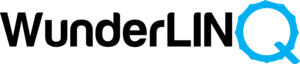
WunderLINQ By Black Box Embedded
Black Box Embedded is two engineers, both motorcyclists, one in Colorado and one in California. As identified on the website, the WunderLINQ initially came about as an engineering activity for personal (motorcycling) use. In deciding to move it up to the next level, WunderLINQ became a Kickstarter initiative.
Since this successful Kickstarter activity, the principals have been slowly building the company and ramping up production, with all assembly, production, and ongoing development efforts done inhouse.
Since March of this year, injection molding production of the newest module housing is done by a US-based company with the updated design providing a textured surface, an integrated rubber plug for the USB port, and no visible fasteners – for that Black Box look.
In May 2020, in response to requests from developers and app integration teams, the WunderLINQ Control and WunderLINQ DFU Apps became open source, a response that Black Box Embedded feels promotes continued innovation regarding development and use of the WunderLINQ product.
Going forward, Black Box Embedded will continue to support the data available through the BMW Motorrad interface and selectively add onboard system data points to the WunderLINQ ‘My Motorcycle’ screens as some data from the smart device is now available from the ever-growing motorcycle sensor suite.
WunderLINQ Breakdown
The WunderLINQ by Black Box Embedded is a hardware and software combination comprised of a plug-n-play module with upgradeable firmware that fits into the (optional) Navigation Preparation cradle taking the place of a BMW Motorrad Navigator V or Navigator VI.
And if the motorcycle has the BMW Motorrad On-Board Computer Pro option the WunderLINQ as a passive CAN-interfaced device also receives, decodes, and displays onboard performance and fault-related data.
Before the WunderLINQ Control App is installed and launched, with the WunderLINQ module mounted and control of the Multi-Function Controller or Jog Wheel passed from the ‘TFT’ to the ‘NAV’, the Jog Wheel can be used to provide keyboard input – similar to the functions users have when a Navigator V or VI is installed in the cradle, but better.
With the WunderLINQ Control App for Android or iOS installed on the smart device controller providing the UI and Bluetooth the wireless link between the WunderLINQ and the controller, the system is formed and all managed by the user through the Jog Wheel and WunderLINQ App interaction.
WunderLINQ System Features
(Compilation)
- Utilizes the Motorrad Navigation Preparation option, replaces a Navi V or VI GPS units
- Provides motorcycle data and fault decoding if Onboard Computer Pro option is installed
- Plug n Play injection molded housing (new) with integrated USB port and weather plug
- Tough textured surface for ease of handling and durability
- AMPS pattern mount on the front face of the module
- Optional Magnetic Phone Mount (AMPS pattern)
- 10W or 2.0A (@5V) charging port for controller device
- Status LED
- Multifunction Controller (aka Wonder/Jog/Scroll Wheel) functionality for input
- Controller (smartphone/device) pairs to WunderLINQ using wireless Bluetooth link
- Multifunction Controller can act as wireless Bluetooth keyboard
- Multi-screen WunderLINQ App provides the dynamic User Interface (UI)
- Near real-time motorcycle performance data (25+ data points) ((see Note))
- ‘My Motorcycle’ data display with user-defined layouts, settings, etc.
- Trip Log, Waypoint/Location, and Motorcycle Performance Data logging
- Music Control for popular Android and iOS Music Apps
- Video Recording or Photos from front/rear cameras of WunderLINQ controller
- Wireless shutter control for some popular video products (GoPro)
- Evolving integration with or ability to link navigation and mapping apps
- Designed, built, and supported in the USA
Note -requires BMW Motorrad Onboard Computer Pro option
WunderLINQ Module
The hardware or black box portion of the WunderLINQ system is simple – a small rectangular module measuring 8.0cm x 6.0cm and 1.7cm thick (3.14in x 2.4in x 0.66in) with a slightly recessed 18-point contact strip on the back.
A 10W rated USB-A outlet port sits centred on the right side, with a small LED immediately above the port. Bottom and top slot recesses are for mounting the module to the BMW Navigation Cradle. The WunderLINQ module simply replaces the Navigator V or VI.
The WunderLINQ module is not certified as waterproof; but through extensive testing, including some submersion tests in which the test units survived, it is deemed to be weatherproof. The hardware version (1) provided for this review has been through some good rain and hose sessions (for testing, not washing the motorcycle) and remains functional.
The firmware used with the hardware side of things is upgradeable using the WunderLINQ DFU app. The current firmware is v1.8 for the HWV1 (hardware version) baseline with v1.9 identified for the new HWV2 products.
Supported Data Points from Motorcycle & Smart Device Controller
In general terms, a ‘data point’ is a discrete unit of information, such as a single fact or derivative from a measurement or an identifiable element in a data set; data points can be represented numerically and/or graphically.
Like virtually every other CAN Bus interfaced product on the market today, the WunderLINQ interface (via the Navigation Preparation Cradle) with the onboard motorcycle system is ‘passive’ in that it can only monitor and read the data.
Desired data is read and interpreted by the firmware and, as is the case with the WunderLINQ, presented as viewable scrollable data on the smart device (controller) screen.
With Jog Wheel control switched from the (default) TFT mode to the ‘NAV’ mode, the user can also use the Jog Wheel as a keyboard to navigate through WunderLINQ App screens and select functions; this serves to keep the hands on the bars so to speak, reducing ‘reach and touch’ interaction.
The following listing is a table created for this review from the current Supported Data Points listing under the ‘Other Information’ on the WunderLINQ site.
| Smart Device (Controller) Based | Motorcycle Based |
| Date and Time | VIN |
| Sunrise/Sunset | Ambient Light |
| Location (Latitude & Longitude) | Motorcycle Base (w/Computer Pro Option) |
| Altitude | Next Service Date |
| GPS calculated speed | Distance to Next Service |
| Requires Smart Device Sensors | Gear |
| Lean Angle | Engine Temperature |
| G-Force | Ambient Temperature |
| Bearing | Front Tire Pressure |
| Barometric Pressure | Rear Tire Pressure |
| Odometer | |
| Motorcycle Battery Voltage | |
| Throttle Position | |
| Front Brake Count | |
| Rear Brake Count | |
| Shift Count | |
| Trip-Meter One | |
| Trip-Meter Two | |
| Trip-Meter Auto | |
| Speed | |
| Average Speed | |
| Current Fuel Consumption | |
| Fuel Economy One | |
| Fuel Economy Two | |
| Fuel Range |
Supported Fault Data Points from the Motorcycle
Like the Data Point feature identified and detailed above, WunderLINQ reads and can provide a comprehensive listing of Fault Data Points from the motorcycle. As with most of the motorcycle data points listed above, the ability to read and display the fault data also requires the On-Board Computer Pro option.
Installation
The WunderLINQ module replaces or can replace the Navigator V or VI devices mounted into the Navigation Preparation Cradle with LIN Bus harness option installed or installable as a retrofit on compatible BMW motorcycles.
But unlike the (usual) limited placement options for the BMW cradle, WunderLINQ users have a lot of choice regarding placement of the smart device controller, thanks to its wireless Bluetooth connectivity.
WunderLINQ Module Installation
With the home fleet 2019 BMW F850GS Adventures or the 2020 BMW F900XR all equipped with the Navigation Preparation Cradles, it is a simple matter to insert the WunderLINQ module in place of a Navi. As always, make sure the device is seated properly and locked into place.
Once fitted, the module’s USB-A power port (10W or 2.0A @5v) sits on the right side ready to power whatever controlling device is mounted in front of or close to the module. However connection orientation puts the (connected) power cable facing up, a good opportunity for water to drain down and into the port.
The (optional) 24cm (9.5in) USB-A to USB-C cable provided for the review is the perfect solution for powering the Nokia 7+ phone when mounted on the front of the module, with it curled into a tight loop to minimize water egress.
Slightly longer micro-USB and Lightning connections plugged into the WunderLINQ’s USB port are used when the (aged) Nexus 5 or the aging iPad Mini 4 devices are used as the controller for the WunderLINQ.

WunderLINQ Controller Mounting Options
Two basic approaches were used for this review; either secured to the WunderLINQ module’s AMPS pattern drilled surface or elsewhere on the motorcycle. Overall, handlebar, mirror, tank-bag, or fairing surface placement are all solutions, with security, access, and safety being key.
Three smart devices are used as WunderLINQ controllers – the Nokia 7+ Bluetooth v5.0 phone, an iPad 4 Mini tablet encased in an Otter Box weather-proof housing and, the aged Google Nexus 5 that just keeps chugging along; a great piece for testing.
There is no shortage of mounting solutions available. Some common mounting approaches utilizing pieces on the shelf or in a bin are identified below. This mix includes the strong magnetic plate mount – an optional item provided with the WunderLINQ kit.
Magnetic Mount by Black Box Embedded
With the WunderLINQ module securely installed in the navigation cradle, the first mounting/placement option exercised for the Nokia 7+ smartphone is two-part Neodymium N52 magnetic mount packed in with the WunderLINQ kit.
One half of the mount is a 3M VHB adhesive-backed plate that is mounted to the back of the smart device or any fitted case. The other half is a plate drilled with the 4-hole AMPS pattern (rectangular, 30mm by 38mm or 1.181in by 1.496in) fitted directly to the 4mm threaded inserts on the face of the WunderLINQ module.
With the housing for the Nokia phone already sporting a Quad Lock Universal Fit plate, a spare housing, suitably prepared for the 3M VHB adhesive, become the host for the device half of the magnetic mount, with the fitting left to cure overnight before use.
The screws in the kit were short so four on-hand M4 x 10mm socket head screws with flat washers had the AMPS section of the magnetic mount secured to the WunderLINQ module in short order, with the threads treated to medium thread locking compound before installation.
It takes considerable effort to separate the two plates and it is (likely) that the only way things might go astray is if the phone is pulled or torn out of its housing or if the whole navigation cradle fell off…you get the picture. Heavy-duty off-road use will perhaps tell the tale.
But, remember this is a strong magnet with at least 1.5 to 2.0 inches of active field that can be felt in using the mount, and if there are concerns about interference and/or damage to media, then an alternate solution might be needed (see Quad Lock below).
Concerns or not this magnetic mounting option is direct and stable, which is good as both Hornig heads-up accessory brackets for the F 850 GSA and F 900 XR, while themselves solid are still mounted to plastic motorcycle components that flex…

RAM-B AMPS Plate
Next up is the RAM-B-347-U AMPS plate, secured to the AMPS pattern threaded inserts on the WunderLINQ module using M4 x 12mm socket-head screws, treated to medium thread locking compound and lock washers – use care in tightening the hardware.
RAM-B X-Grip & Quick-Grip Holders
With the RAM-B plate on a whole raft of other holders are usable including a RAM X-Grip (RAM-HOL-UN7-400-1U) or RAM Universal Quick-Grip XL Phone Holder (RAM-HOL-PD4-238AU), both used with the short RAM-B-201U 1.75in (socket to socket) arm.
Quad Lock
Several of the products in use providing expedient and secure mounting solutions for things. For this requirement, a Universal Fit 1.0in Ball Adapter from the Quad Lock Motorcycle Kit is used for mounting the Nokia smartphone to the RAM-B AMPS plate and 1.75in RAM-B arm combination.
Another Quad Lock-based option will have a flat base AMPS mount and low-profile adhesive Quad Lock mount brought together, providing a close secure fit rivalling the magnetic mount and, with fewer concerns.
The Quad Lock and RAM-B-centric options work well in securing the smartphones to the WunderLINQ module although both the navigation cradle and controller mounts still shake a bit depending on the surfaces being travelled (see my comment about plastic components above).
Handlebar Based Solutions
A RAM-B Universal Tough-Claw Quick Release mount (RAP-B-400U), along with a RAM-B-367U Handlebar Clamp Base Mount and a Quad-Lock Motorcycle Handlebar Mount are all fitted and available for use when the heads-up positioning for the controller device isn’t optimal for the ride or, a secondary device goes along for the ride.
RAM-B short arms and either the X-Grip or Quick-Grip holders identified above provide expedient solutions for holding either of the smartphones in the left or centre of handlebar position and they are more stable as well with minimal vibration or shake observed.
In using both the X-Grip and Universal adjustable Quick-Grip holders on motorcycles for years and they both work well, but the Quick-Grip style plate holders are stronger and based on my experience, sturdier and easier to use; just keep the adjustable tabs tight against the device.
A RAM-B X-Grip Large Phone Holder (RAM-HOL-UNI10BU) sees use when the iPad Mini 4 is utilized for its larger hi-res viewing screen. This solution is very secure and stable, although with some direct viewing compromises compared to the smaller screen, but with a better oriented heads up display positioning.
WunderLINQ Initial Setup and ‘Keyboard’ Functions
Before turning on the ignition make sure the battery is fully charged as initial setup and configuration can take some time if done in one stretch; rather than letting the motorcycle sit and idle (a no-no for many reasons), one of the BMW chargers are connected for trickle charging.
When the ignition is turned on with the WunderLINQ module fitted, its LED status light, located on the right side just above the USB port, flashes Green then goes to a flashing Blue, indicating that it is in Bluetooth Search (pairing) Mode.
From the mobile smart device, select the Bluetooth menu and if required initiate Bluetooth pairing or search mode. When ‘WunderLINQ’ is listed, select it to complete the pairing. Once paired and connected, the WunderLINQ LED goes a steady Blue.
TFT Display/Instrument Cluster with Multi-Controller (Virtual) Keyboard
Even before the WunderLINQ Control App is installed (see next section), the firmware provides a useful key interface between the WunderLINQ and the onboard system.
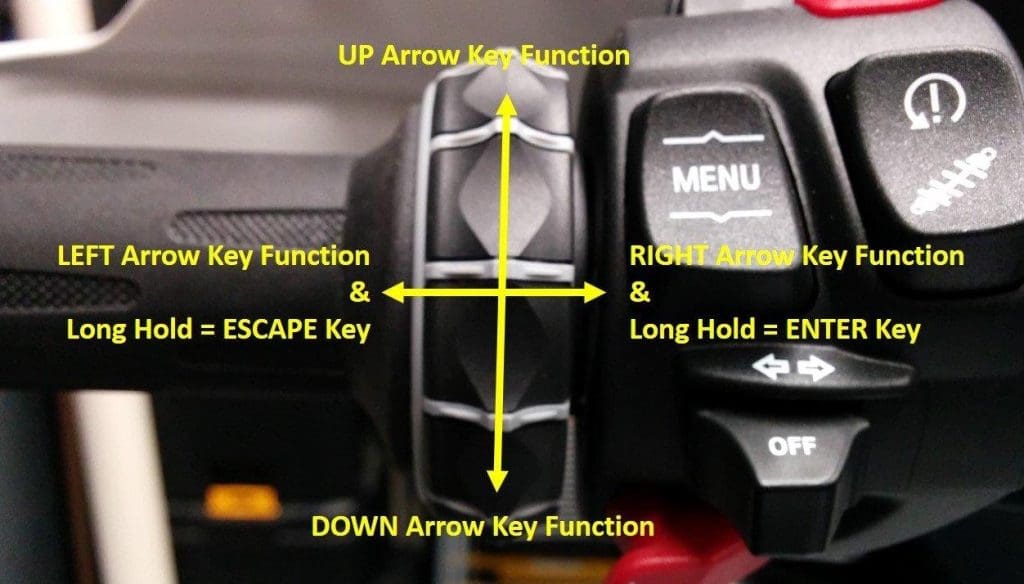
Note – if the BMW motorcycle has the TFT instrument cluster, Jog Wheel input must be changed from the (default) TFT mode to the ‘NAV’ mode. With the ignition on, the small ‘TFT’ icon is seen in the upper left corner of the display. Initiate ‘NAV’ mode by pushing the ‘Mode’ rocker control UP for about two seconds until the (small) ‘TFT’ icon morphs into or shifts over to the ‘GPS’ icon.
With this done connectivity between the Jog Wheel and the Navigation Cradle with WunderLINQ module is enabled via the Local Interconnect Network or LIN Bus, rather than with the default TFT display component; the helm is now yours…
With a TFT equipped motorcycle, the virtual Keyboard Functions available are:
- Scroll Wheel Rotated Up = UP Arrow
- Scroll Wheel Rotated Down = DOWN Arrow
- Pull Wheel Left = LEFT Arrow
- Push Wheel Right = RIGHT Arrow
- Pull Wheel Left, Long Press = ESCAPE, and
- Push Wheel Right, Long Press = Enter
- Indicator (TSC) Cancel = iOS Keyboard Toggle (requires WunderLINQ V2)
With the RT and K1600 Display Models, the virtual Keyboard Functions available are:
- Zoom + = UP Arrow
- Zoom – = DOWN Arrow
- Page = Right Arrow
- Page Double Click = Enter
- Scroll = Left Arrow, and
- Scroll Double Click = Escape
The WunderLINQ Control App
Both Android and iOS versions of the WunderLINQ App are available for downloading. In installing and using both App versions, the Android version App does provide the most functionality and best data display of the two choices – a fact supported by other reviewers and users.
Open Source
As of 1 May 2020, the WunderLINQ app is now open source and available for download on GitHub, allowing the contribution of fixes or features via pull requests. And developers who would like to create their own apps that use the WunderLINQ hardware, this page provides documentation on the Bluetooth message interface and controls.
Look and Feel
2020 changes include a new first-run wizard that prompts for and explains the need for the permissions that this app requests – if this initial step is completed, future app permissions or needed intervention should be minimal; data grid icons that change dynamically based on their ‘value’; a redesigned Quick Task screen; and, a new WunderLINQ icon.
With the controlling smart device setup for orientation change use (some devices do need to have this specific feature enabled), the Control App is usable in either portrait or landscape orientation.
For lists and data displays, either view works but overall, with the screen typically used for an encompassing navigational view, the landscape look is preferred.
Regardless of orientation, the updated home screen is eye-catching and dynamic, with the Quick Task icons floating and accentuated as the user scrolls up/down or left/right through the listing – very slick and very functional.
General App Configuration & Permissions
As mentioned above, the newest app versioning provides a ‘first-run’ wizard for user orientation regarding initial activities, including the ever-present, and sometimes seemingly invasive, app permissions.
The WunderLINQ documentation is very up-front regarding permissions, “Failure to grant these permissions will result in reduced or no functionality in the WunderLINQ App. To adjust permission later you must use the applicable O/S Settings menu.”
In keeping all three devices buttoned up to the maximum extent possible, one thing not used is the ‘activation upon use’ WunderLINQ App setting – mine stays in the ‘Off’ setting. But again, it is all up to the user.
Form and Functionality
Although wanting to document a more detailed walk-through of everything the WunderLINQ App offers, which is a lot, the following sections and paragraphs are limited to the basics with some insights gleaned during use.
Thankfully, the WunderLINQ documentation (iOS or Android) is very well done – progressive in its layout and easy to step through in general, particularly if the user is familiar with mapping/navigation apps and related data management processes.
With both iOS and Android devices used with the WunderLINQ, the following information is based on the Android baseline.
User Navigation
Done using one of three methods: Jog Wheel Left and Right action, left and right screen swipe gestures, or touching the top bar left < or right > buttons. Within a screen, scroll Up or Down with the Jog Wheel and use a Long Right Press to select the option.
Specific App Screens
Central to the functionality and performance of the WunderLINQ Control App are multiple main and linked screens providing critical User Input (UI) display outputs and touch interface input.
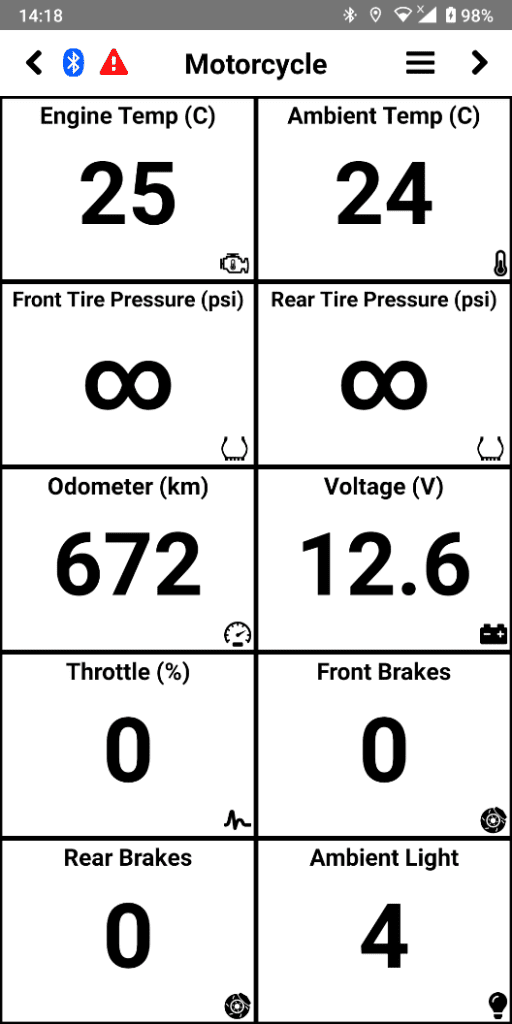
Motorcycle Screen
Provides a customizable grid layout of data provided by the motorcycle and the smart device. The top bar has Bluetooth and Active Fault (triangle) status along with the move < Left and move Right > buttons.
To customize the grid, use the Jog Wheel to move Up or Down and then Long Press the selected cell or use the controller screen to swipe Up or Down and select the cell.
From this screen, the (Menu) button is available and when selected a drop-down menu is displayed in the right corner with further selectable options:
- Bike Info – displays VIN, service info (distance/date)
- Trips & Waypoint – view and manage saved data
- App Settings – settings that impact look and feel
- HW Settings – settings that impact WunderLINQ HW
- About – information about App, links to web site
- Enter Split Screen – starts Split Screen Mode, and
- Close – closes App.
Active Fault Screen
Displays a list of (currently) active faults, including the ubiquitous “ABS and/or ASC self-diagnosis not completed” messaging. This link is a listing of the current faults supported.
Bike Info Screen
Displays the motorcycle VIN, next service date and distance to next service based on the selected measurement default (mi or km)
Data Management Screens (Trips & Waypoints)
This screen lets the user select from Saved Trip/Recorded Trips logs and Waypoint files. Two follow-on screens, identified below, present specific data for viewing and manipulation:
The Recorded Trips Screen displays the trip logs recorded using the Start/Stop Trip Recording on the Quick Task List. These trip logs use the comma-separated values or .CSV extension. Select the one desired to bring up the Trip Screen.
When the Trip Screen appears, a map of the recorded trip along with a textual summary of the data recorded is displayed. There are two Option Buttons listed as well – ‘Share’ and ‘Delete’. Swipe left for previous trip and Swipe right for next trip.
Much like the Trips screens, the Saved Waypoints Screens display the waypoints saved using the Save Waypoint Quick Task icon. From these screens the user touches the waypoint to be managed, bringing up the Saved Waypoint Screen.
The Waypoint Screen displays a map with the waypoint, the date recorded, location, and an (editable) label. Swipe left for previous waypoint and Swipe right for next waypoint. There are five Option Buttons layered on the bottom of the screen:
- Label – to assign a label to the waypoint
- Share – sends a Google Maps link through a variety of methods (controller-based)
- Navigate – routes the user to the waypoint in the preferred map application
- Open in Map App – opens the location in your preferred map application, and
- Delete
About Screen
Provides a link to the website and the ability to send an email to Support. The ‘Send Logs’ button formats an email to WunderLINQ Support with device information and logs.
Music Screen
Controls an active (launched) music player with Android controls. Media button selection is controlled by using the Jog Wheel Up and Down and selecting using the Wheel-Right-Long-Press step.
Music Controls: Jog Wheel Up = next; Jog Wheel Down = previous; Jog Wheel Left = page left; Jog Wheel Right = page right; and Jog Wheel Right, Long Press = Play/Pause
Quick Task Screen
Provides quick access using Scroll Wheel or swipe action to scroll through convenient functions. The Quick Task List is customized under the App Settings.
The floating Quick Task Icon List is scrolled or swiped. The Quick Task Icons are displayed in the user prioritized order (1 thru 12) as set under the ‘App Settings’ Listings (Menu > App Settings > User Interface >Quick Task Customization).
Jog Wheel Controls for Quick Task: Jog Wheel Up = previous task; Jog Wheel Down = next task; Jog Wheel Left = page left; Jog Wheel Right = page right; and Jog Wheel Right, Long Press = select highlighted task
Selectable Quick Task Options
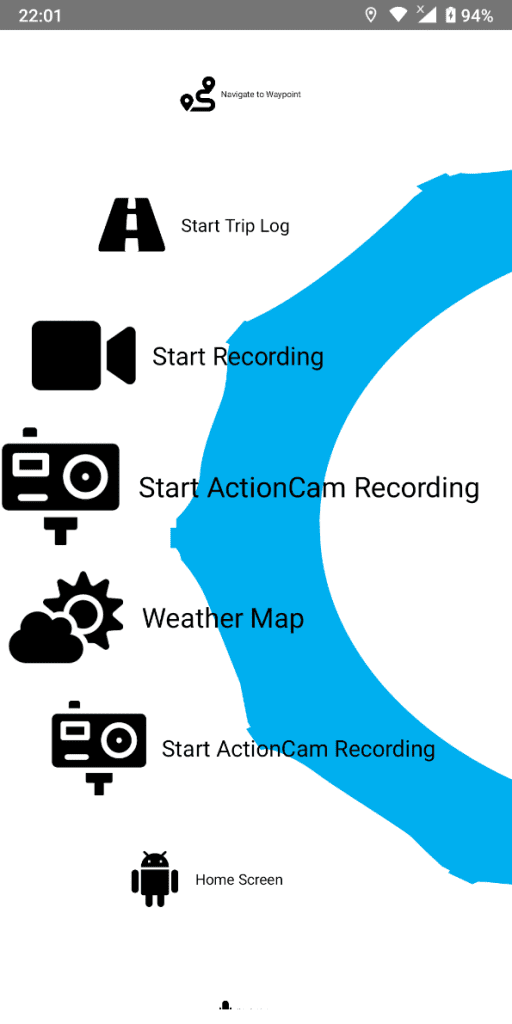
- Navigation – launches supported/linked 3rd party navigation app into driving mode
- Go Home – launches a navigation app and routes to the Home destination (if configured)
- Call Favourite Number – launches phone app and dials the Favourite (if defined)
- Call Contact – provides an address book listing or just the favourites
- Take Photo – takes a picture with the Android device’s rear camera, if the Photo Preview option is set under the Advanced Settings menu, the photo appears on the screen
- Take Selfie – take a picture with the Android device’s front camera
- Start/Stop Recording – controls video recording through your Android devices rear camera
- Start-Stop Trip Log – controls trip logging, that includes location and performance data
- Save Waypoint – saves current location as a waypoint for viewing/use later
- Navigate to Waypoint – launches a supported navigation app and routes to the saved waypoint
- Voice Assistant – launches Android Digital Assistant for voice command input
- Settings – launches App Settings
- Home Screen – goes to controller’s Home Screen
- Start/Stop ActionCam Recording – controls compatible devices per hardware listing
- Weather Map – displays a zoomable weather map, with precipitation overlay
A Favourite – Split-Screen Mode
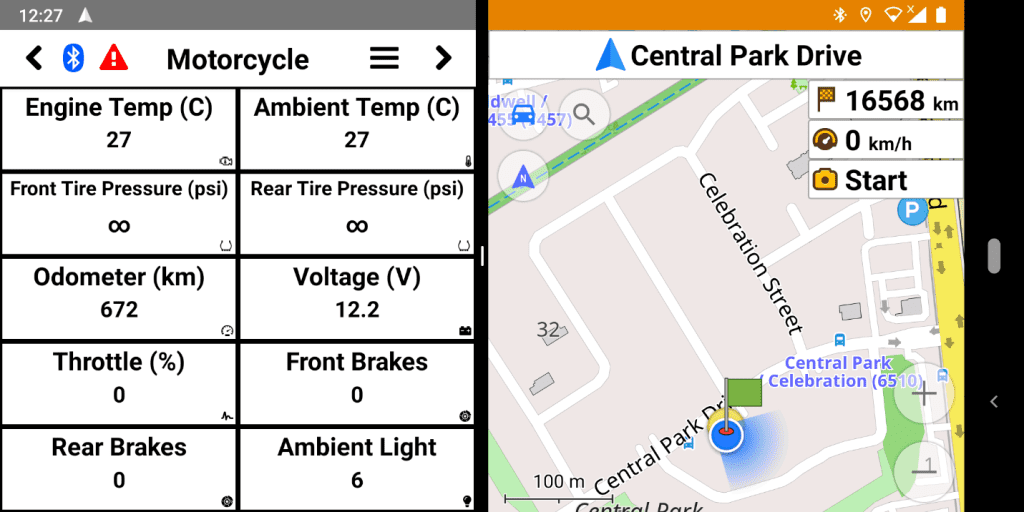
Accessed from the drop-down ‘Menu’ listing on the Motorcycle Screen, this feature with its dual-view capability has become a favourite setting with the WunderLINQ.
It provides the ‘My Motorcycle’ data screen for viewing and scrolling through any of the supported onboard data and on the same screen, the navigation app view; all in one place, with a customizable view to boot.
The Jog Wheel does let you switch between data and navigation or other menu views on the Navi V or VI, but it is one view at a time and not with the same degree of interaction as provided in this mode with the WunderLINQ.
Beemers equipped with the TFT or compatible instrument cluster display can have basic turn by turn visuals displayed using the BMW Motorrad Connected app, but it’s not the same.
3rd Party Integrations and Tweaks
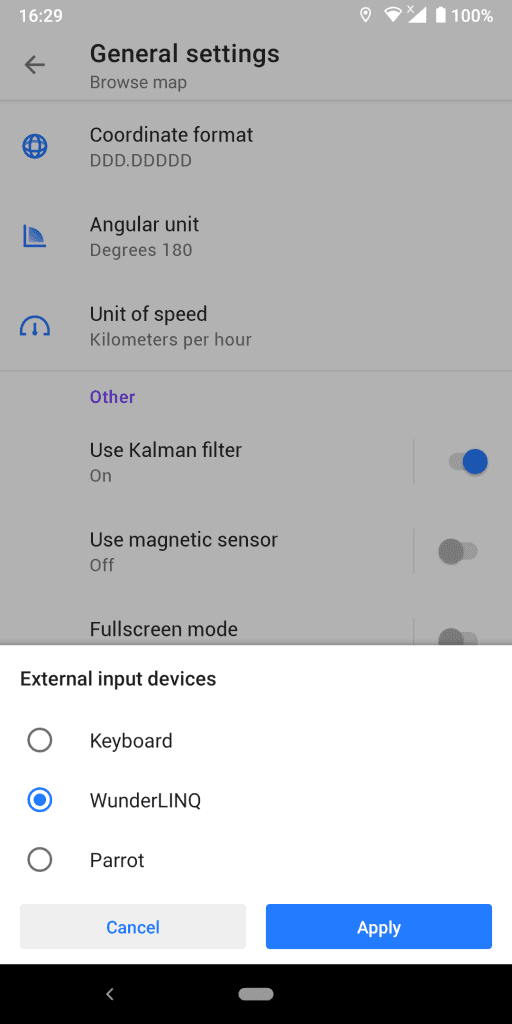
Software
There is an evolving list of Apps that include WunderLINQ support. A current listing is found here. Some navigation apps supported are: Tom Tom GO, BMW Motorrad, Kurviger, Sygic, OsmAnd, and MAPS. ME.
A favourite off-line navigation app is OsmAnd which includes WunderLINQ support. To configure things, open the OsmAnd app, select Menu (Drawer) and ‘Configure Profile’ found at the top of the screen, select ‘General Settings’, scroll down to the bottom and select ‘External input devices’, from the offered listing select ‘WunderLINQ’, then touch ‘Apply’.
The BMW Motorrad Connected app also works well with WunderLINQ. In moving between the Navi V and VI that have been long term staples for riding and the WunderLINQ, the transitional learning curve continues.
Hardware
The ActionCam Quick Task supports GoPro Hero 3 and newer models, providing shutter control, but only once the camera is paired and connected to the WunderLINQ controller.
Some brief setup exercises using a GoPro 7 and GoPro Hero Sessions have not (yet) been successful, but others seem to have this feature up and running. This is or can be an excellent remote control feature and hopefully, it will be expanded.
WunderLINQ Device Firmware Updating
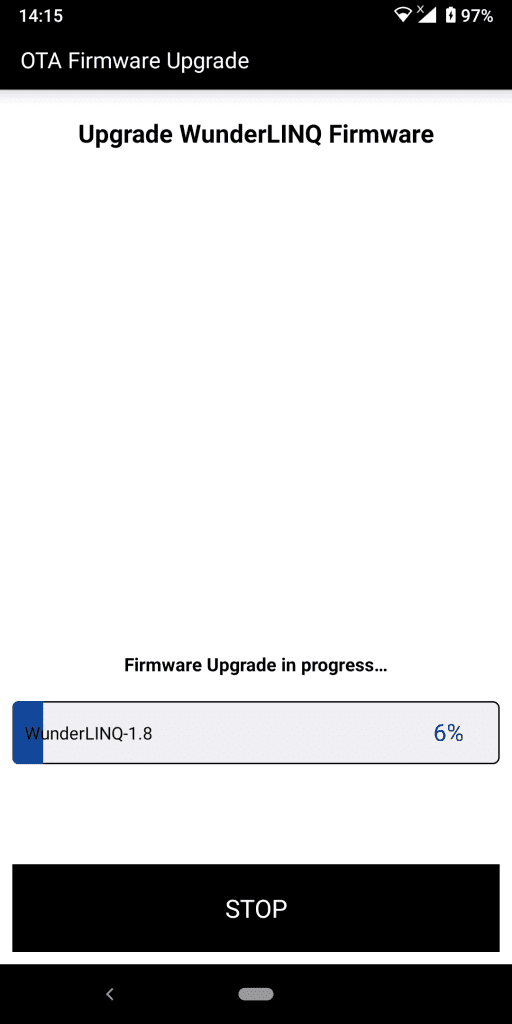
Downloading the WunderLINQ Device Firmware or DFU App from the iOS or Google app download sites provides the means to update the WunderLINQ to the latest firmware build, which is usually not a bad thing to do.
Here are the Apple App Store and the Android Google Play links. The example and references provided in this section are based on the Android WunderLINQ Device and DFU apps.
Updating electronic products is a recommended procedure for virtually any device as software/firmware updates are intended to address bugs while tweaking or adding enhancements or new features. Like any other update, it is important to follow the steps, especially in preparing the device for the update.
The WunderLINQ DFU documentation is easy to follow with text and screenshots. But make sure the notes and warnings are heeded. Following the step by step instructions, the update from WunderLINQ-1.7 to WunderLINQ-1.8 took about three minutes start to finish and without issue.
WunderLINQ Warranty & Support
There is no specific warranty listed, but an email to Black Box Embedded put some light on things. They give refunds in 30 days if the product is returned complete and in (new) condition. The hardware has a one-year warranty, with the replacement of the returned defective unit with a brand new unit of the same hardware (HW) version or newer, depending on stock.
If you need more support-related information, their ADVrider Vendor thread and WunderLINQ Users Group on Google Groups reveals that the individual personal approach is the norm. The Black Box Embedded website also has a Contact Us submission form under the Support Page, along with other direct contact information listed.
In other words, they want to make sure the customer gets what is expected or wanted
WunderLINQ Function & Performance
Functionally there have been no major issues, although since updating the firmware from v1.7 to v1.8, the WunderLINQ and controller quit communicating periodically due to a dropped BT connection; it is being tracked and the observation is now submitted.
Most of my setup and interaction observations have come about due to a lack of familiarity in exploiting all the features of the controller device (smart device, user…not so much) that are so cleverly hooked into the WunderLINQ features.
Motorcycle Data – the WunderLINQ Motorcycle Screen data display is that an important system snapshot view and being able to set up specific views within the grid is a bonus with more flexibility than what the Motorrad option provides even though the Navigator interface does provide the onboard data display.
Navigation-wise, the WunderLINQ works with almost anything, although currently, the OsmAnd Offline Mobile Maps & Navigation app that does include WunderLINQ support (described in the 3rd Party section above) is becoming my navigation go-to as the learning and user experiences remain positive.
Moving between Quick Tasks, Motorcycle, Music screens, etc., is easy – scroll or swipe as safety and opportunity allows or more directly (and safer overall), use the Jog Wheel and its keyboard controls to provide a better option, especially when up on the pegs or bouncing over rough ground.
Split-screen mode, which also seems to go missing in action now and then (could be phone-based or app-based) remains a favourite layout for many riding activities. In split-screen mode, I can just tap the display segment desired and then use the Jog Wheel for follow-on input. And it only takes a quick push left or up to restore a fullscreen view again…
Another big plus is portability – move the WunderLINQ module over to the cradle on another of the home fleet Beemers, mount the smart device controller, and off you go with your WunderLINQ empowered environment.
With a BT helmet headset paired to the smart device controller and/or the BMW Motorrad TFT with BMW Motorrad Connected app configured, streamed music and navigation audio is there.
Conclusion
The WunderLINQ system provides the information, navigation, and connectivity environment of the BMW Motorrad Navi devices and leverages the connectivity and multi-faceted features of the smart device, all with one active display and an outstanding user interface.
Between the Motorcycle data, linked use of a very functional and comprehensive off-line navigation app and, ready access to a whole host of other functions offered by scrolling through and selecting from the Quick Task List, my ongoing experience is good.
The more you use it, the better the experience should be. I am, admittedly, still on a learning curve – not so much related to the ‘what’, but rather the ‘how’, which means that once trips and travel planning get firmed up again, a follow-up to this first WunderLINQ look is in the cards.
If you have the BMW Motorrad Navigation Preparation option but not a Navigator device yet, investing in the lower-cost WunderLINQ module and then using it with the compatible smart device, that you probably already have, provides the solution.
And even if you need to invest in a good compatible device or upgrade to one, the overall cost is still likely to be less than the price of a Navi.
The Bottom Line – the WunderLINQ by Black Box Embedded is an outstanding example of what can evolve from an engineered solution developed to address personal motorcycling requirements and subsequently brought to production. The WunderLINQ hardware and firmware leverages all the power and capabilities of modern smartphones/devices to provide an encompassing information-based riding environment. Both simple and complex, the WunderLINQ is easy to install, configure and use and so far, proving durable. A most worthy investment and a highly recommended product.
Pros
- Small, easy to install module, replaces Navigator V or VI devices
- Quick setup using BT and smart device controller
- 10W USB power port
- AMPS pattern mount on module face
- Keyboard input functions using Jog Wheel
- Utilizes power personal smartphone/device as system control and user interface
- Leverages smartphone sensors and capabilities
- Control app has outstanding layout and content
- Displays motorcycle data
- User-selectable navigation app for mapping with trip and waypoint with sharable & exportable file generation
- Quick Tasks display
- Evolving app linkage and integration features
- More versatile and lower cost than Navigator V or VI
- Excellent investment for the cost
Cons
- USB outlet cable fits with cable facing up, vice down, possible conduit for water
- Multiple app permissions needed, some critical to system performance
- Emerging (quirky) BT connectivity
- Split-screen feature also goes missing in action – could be app, could be the phone…
wBW Specs:
- Manufacturer: Black Box Embedded
- Price when tested: $250.00 USD for the WunderLINQ, $30.00 for the Magnetic Mount and, $6.00 for the USB-C Charge Cable
- Made In: USA
- Warranty: (unknown)
- Review Period: March-June 2020
- Review Posting Date: xx July 2020
The post [Review] WunderLINQ by Black Box Embedded appeared first on webBikeWorld.
Continue reading...